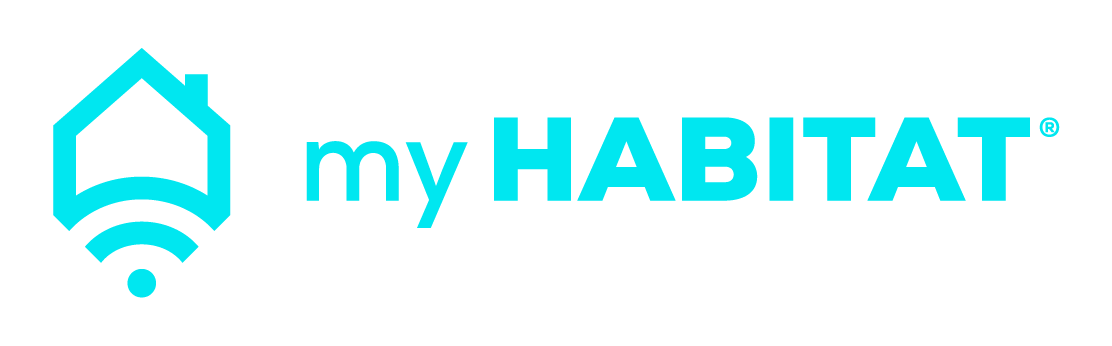Don't worry!
We got your back.
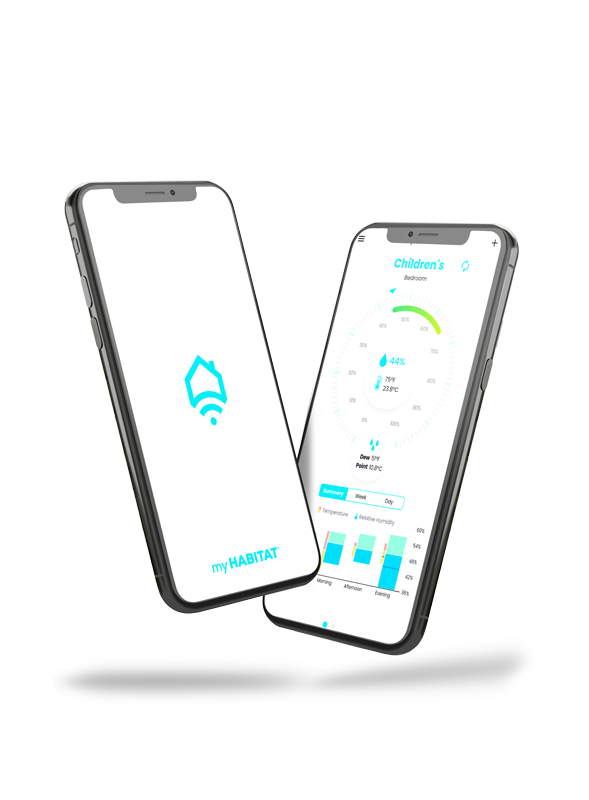
How do I set up myHABITAT Senses?
It’s really simple:
1. Download and install the app in your smartphone or tablet. Check out the following link for detailed
instructions: https://myhabitatapp.com/download.
2. Open the app and create an account by clicking on “Create account” at the bottom of the screen.
=> For Android users: You may be prompted about allowing access to your location or use of Bluetooth.
These permissions are required for Bluetooth operation.
3. Click on “Add device” at the bottom of the Welcome dialog and follow the steps provided by the app.
=> iOS users may be prompted for a PIN while pairing the device with myHABITAT Senses. If that’s the case, enter ‘256942’.
Tip: Make sure you set up one device at a time, so you know which is which. =)
Where should I place myHABITAT Senses device?
myHABITAT Senses is designed for indoor use only.
Ideally the device should be placed between 3’11”/1.2m and 4’3”/1.3m from the floor.
For optimal accuracy, avoid placing it close to fireplaces, windows, vents, ovens, stoves, fridges or any
device or appliance that can compromise its readings.
Is myHABITAT Senses compatible with both Android and Apple devices?
Of course! myHABITAT Senses is compatible with both Android (minimum version 7.0 Nougat) and Apple (minimum iOS version 6) devices with Bluetooth connectivity and Internet access. The companion app runs on smartphones and tablets, provided the minimum version requirement is met.
Visit https://apilevels.com/ to learn more about Android versions and https://iosref.com/ios to learn more about iOS versions.
What type of battery does myHABITAT Senses require?
myHABITAT Senses requires a single AAA Alkaline battery (not included).
How long does the battery last?
The battery life of myHABITAT Senses is not yet determined. However, in most cases, it should last
approximately one year.
Where can I download the myHABITAT app?
If you have an Android device, you can download the app from Google Play.
If you have an Apple device, you can download the app from the App Store.
Access our Download and Install page following the link https://myhabitatapp.com/download for detailed instructions.
Can I share myHABITAT Senses with other people in my household?
Yes, you can! myHABITAT is a multi-user solution. It means the same myHABITAT Senses device can connect with multiple smartphones and tables, one at a time, provided they meet the minimum Android or iOS version requirements, and have Bluetooth connectivity and Internet access.
Can I set up multiple myHABITAT Senses devices in the app?
Yes, you can! As a multi-device solution, you can add multiple devices to your account.
How does synchronization work when you have more than one smartphone or tablet?
If you have 2 smartphones or tablets, when you launch the app on your device, the first thing it does is retrieve the latest information from the cloud and update the app with the most recent data. Then, the app attempts to connect to the myHABITAT Senses device to obtain the latest updates. Once it successfully retrieves the data, the app is updated with the latest information and then synchronizes it with the cloud.
If I share myHABITAT Senses devices with other people in my household, what happens when the device’s name, location or description are edited?
If any user changes any of the device’s attributes, these changes will be immediately pushed to the other users.
Does myHABITAT Senses use Wi-Fi networks?
No, myHABITAT Senses only operates using a Bluetooth connection. However, the myHABITAT app running on your smartphone or tablet requires Internet access, which can be provided by a Wi-Fi network.
What is the wireless range of myHABITAT Senses?
The Bluetooth connection range can vary depending on environmental factors such as obstacles and electromagnetic interference. Without any obstacles, it can reach up to 100 meters (330 feet), but in most homes with walls and doors the connection range should still allow your app to connect to the device effectively.
My smartphone or tablet didn’t find myHABITAT Senses when scanning for the device. What should I do?
We noticed some old smartphones and tablets are prone to inconsistent Bluetooth behavior. We suggest you try scanning for your new myHABITAT Senses device several times. This should do the trick! Make sure there’s no significant source of electromagnetic interference nearby, such as microwave ovens.
My iOS device is asking for a PIN while pairing with myHABITAT Senses. What should I do?
If prompted for a PIN, enter ‘256942’.
What is the accuracy of myHABITAT Senses readings?
myHABITAT Senses utilizes state-of-the-art sensor technology, providing accurate readings. The typical relative humidity accuracy tolerance is within 2 percentage points, while the typical temperature accuracy tolerance is within 0.2°C or 0.36°F.
Where can I purchase myHABITAT Senses?
You can purchase myHABITAT Senses through our official website at https://shop.myhabitatapp.com
Where can I find myHABITAT Senses’ relative humidity and temperature readings?
After adding the device to the app and completing the initial synchronization, you can view the relative humidity and temperature readings on the main screen. Relative humidity is displayed as a percentage, while temperature is shown in degrees Celsius or Fahrenheit.
How much does myHABITAT Senses cost?
You can check our prices here: https://shop.myhabitatapp.com
What does the blue LED flashing every 2 seconds mean?
The blue LED flashing every 2 seconds indicates that the device is in Bluetooth advertisement mode, ready to receive connections from smartphones or tablets.
What does the rapidly flashing blue LED mean?
The rapidly flashing blue LED indicates there is an active connection from a smartphone or tablet to myHABITAT Senses.
Why does the red LED flash every 15 minutes or so?
The red LED, under normal operation mode, indicates that the device has just measured the relative humidity and temperature of the environment.
What are the steps to delete my account and its associated data?
It’s really easy to delete your myHABITAT account and your personal data. Here are the steps:
- Log in into the myHABITAT app using the username and password of the account you want to delete;
- Open on the app menu by clicking at the top left corner of the screen;
- Select the “Profile” menu option;
- Once the page opens, click on the trash bin at the right hand side of the item “Delete account”;
- The app will ask you to confirm your password. Once you confirm your password, your account will be deleted and you will be logged off automatically.
Deleting your account deletes all your personal information from the app, including your username, password, email and country. All myHABITAT Senses devices will be unlinked from your account, but not removed from our servers, as other users from your household may still be linked to them. Our servers may also retain myHABITAT Senses devices temperature and humidity readings for up to two years.
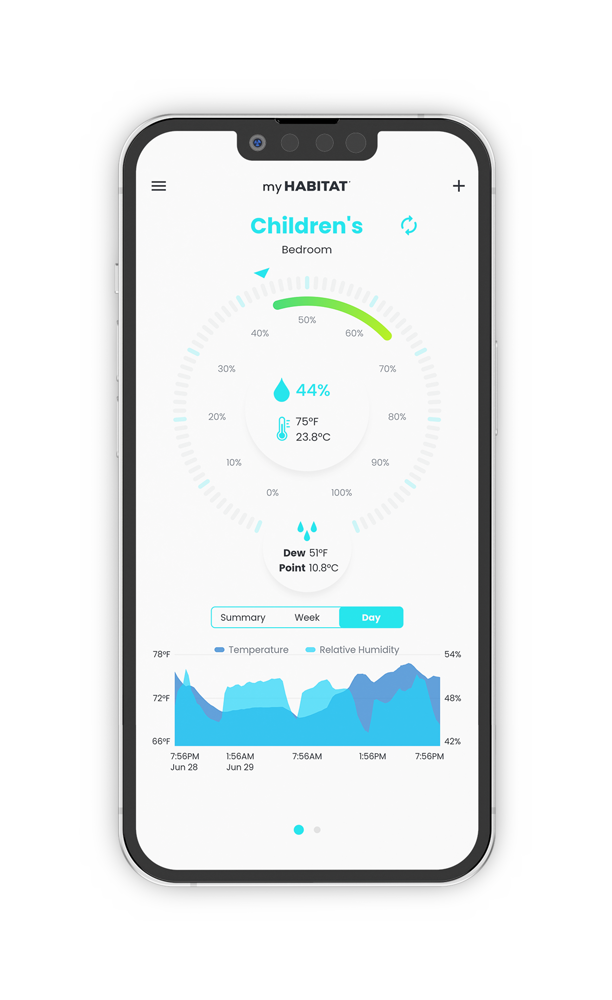
Device firmware update
What to expect during the firmware upgrade process:
– Initially, the blue LED will blink quickly for a few seconds. This indicates the app is connected to the device and will request it to switch to firmware upgrade mode;
– Once in firmware upgrade mode, the red LED will start blinking fast to accept a new connection from the app;
– When the app connects to the device, the red LED will blink very fast. This indicates the app is uploading the new firmware to the device;
– Finally, the device will reboot with the new firmware and the blue LED will start blinking every couple of seconds, indicating normal device operation. At this stage, the firmware upgrade process is complete.